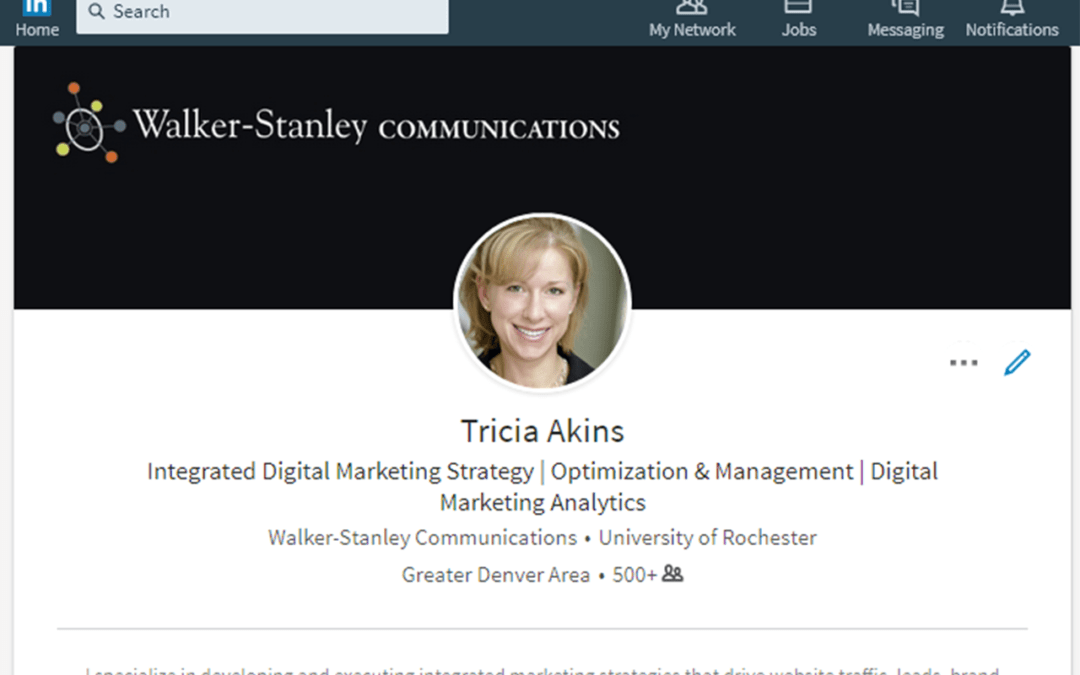As of January 2015, approximately two people per second join LinkedIn. With over 332 million members in over 200 countries, LinkedIn is the largest professional networking site on the Internet. Period.
Leveraging LinkedIn begins with a solid Profile. Think of your LinkedIn Profile as your personal web page that highlights your skills, expertise and experience. A strong LinkedIn Profile can help strengthen professional skills via the knowledge sharing that occurs through Status Updates and participation in Groups. And, as you grow your network (aka “connections”), you’ll gain access to other professionals in your field and industry.
Use the following guide to ensure that your LinkedIn page includes the top 10 LinkedIn Profile essentials!
Getting started.
Editing your LinkedIn Profile is easy! Simply go to Profile → Edit Profile
1. Include Your Full Name and Photo.
List your full name.
Example: John B. Smith, not Smith, J. or John S.
Definitely include a professional photo! This is not Facebook. An unprofessional photo can hurt your credibility, as would including no photo at all.
Examples of weak photos:
Examples of strong photos:
2. Customize Your Headline.
Create a descriptive professional headline that highlights your specific area(s) of expertise
Your headline is a great way to promote what you do. Better to say what you do, versus your title, if possible.
Example: Certified financial and estate planner supporting needs of busy, high net worth families vs. Managing Partner at Crescat Capital LLC.
3. Customize Web Links.
Add customized links to your web site(s), blog, Twitter account.
Example: How to save your business money with equipment leasing not http://www.inc.com/guides/2010/05/questions-to-ask-when-leasing-equipment.html
4. Customize Your LinkedIn URL.
Example: http://www.linkedin.com/in/johnsmith not http://www.linkedin.com/in/25943md65 (the default URL you receive when you sign up.)
5. Leverage Your Summary.
Think of your summary as your professional elevator pitch. It should give a brief description of what you have done, what you are doing, and the kinds of things you are interested in.
See example on left.
6. Add Skills & Expertise.
Showcase your expertise by populating the skills & expertise section of your profile.
Tip: You can add skills and expertise two ways:
While in edit mode for your profile, simply edit the skills & expertise section, or
A more advanced way to add skills to your profile is to go to the top nav bar and select More →Skills & Expertise. In this mode, you can see how a particular skill is performing relative to related skills. Ideally, you want to add skills that are searched most often.
8. Request Recommendations.
Always best to give recommendations first before asking for one.
Reach out to current/past colleagues with whom you have a solid working relationship and ask if they would consider posting a recommendation on your LinkedIn page.
LinkedIn creates an automated message when requesting a recommendation, but experts agree that you should customize every request by including some specific projects you worked on together.
7. Add Current and Past Work History.
Be mindful of keywords as recruiters search for candidates using keywords.
10. Post Relevant Updates.
· LinkedIn updates are much different from Facebook and Twitter updates. Your LinkedIn Updates should contain useful business information to others in your network. Do not post information about what you had for breakfast or vacation details. Status updates that include advertising are not viewed favorably. Examples of relevant status updates include sharing links to business related articles, e-books, videos, events; job postings; etc.
· Example of a weak update:
· Example of a strong update:
9. Request Recommendations.
· Always best to give recommendations first before asking for one.
· Reach out to current/past colleagues with whom you have a solid working relationship and ask if they would consider posting a recommendation on your LinkedIn page.
· LinkedIn creates an automated message when requesting a recommendation, but experts agree that you should customize every request by including some specific projects you worked on together.
10. Post Relevant Updates.
· LinkedIn updates are much different from Facebook and Twitter updates. Your LinkedIn Updates should contain useful business information to others in your network. Do not post information about what you had for breakfast or vacation details. Status updates that include advertising are not viewed favorably. Examples of relevant status updates include sharing links to business related articles, e-books, videos, events; job postings; etc.
9. Add Sections.
· Sections allow you to highlight your achievements in the following areas: Certifications, Courses, Honors/Awards, Languages, Organizations, Projects, Patents, Publications and Volunteer Experience/Causes.
· See examples on left.
BONUS TIP!
· LinkedIn emphasizes who is viewing your profile ─ just look at the notification in the right nav area of your Profile homepage. This is great intelligence to help you see who is reading up on you and checking you out, but what if you are the person doing the viewing? Here’s how to put you in stealth mode.
· Go to your photo in the upper right corner of your page and select Privacy& Settings.
· Under Privacy Controls, choose “Select what others see when you’ve viewed their profile.” You have three options; choose the one that provides the privacy you’re seeking.
· Looking for more help? Walker-Stanley Communications can help! Contact about individual and group training for your organization.